In a bit of an unexpected turn of events, June brought us the long awaited Technical Preview 1705 for Configuration Manager (TP1705). Don’t be fooled by the title in the What’s New node, it is in fact TP1705 and we can expect to see TP1706 later in the month with even more shiny features. Until then, we have TP1705 to take for a spin. With new PowerShell cmdlets, changes in telemetry options, a permanent fix to the stuck update problem, and more, there is plenty to be excited about!
PowerShell Cmdlets
Perhaps the most exciting (and undocumented) feature is the loads of new PowerShell cmdlets for OSD. To access them, click on the blue and white down arrow on the ribbon in the ConfigMgr console and click Connect via Windows PowerShell (or connect via PowerShell ISE). This will open PowerShell as Administrator within the context of your site server. You don’t need to do anything additional to make the cmdlets work.
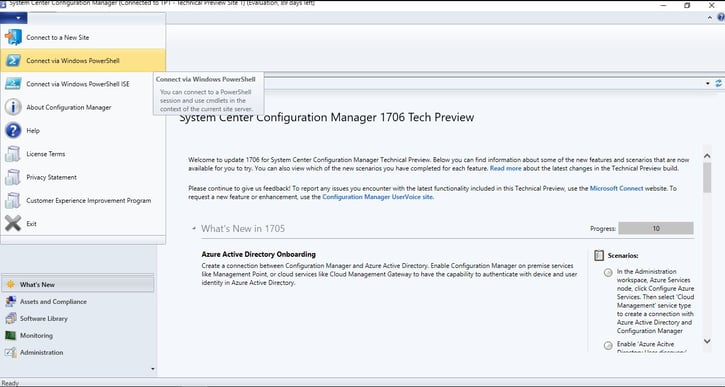
To get the full list of cmdlets available in this tech preview, type the following:
Replace E:\Setup with a directory that exists on your site server.
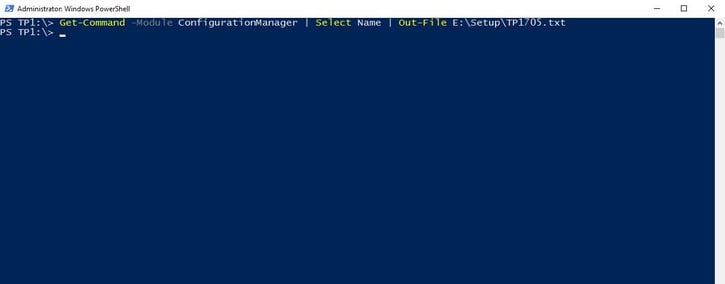
If you would like to compare the difference between a previous release and this one (or compare this release to a future one), it’s easy. Run the same set of commands in another environment, and change the name of your out file to match the environment you’re running it in (or some other name that makes sense to you). Then compare the two with the following PowerShell script:
$TP1705 = Get-Content E:\Setup\TP1705.txt
Compare-Object $TP1704 $TP1705 | select InputObject > E:\Setup\list.txt
In this example, the script gives me a text file with all 106 unique cmdlets that were introduced in TP 1705.
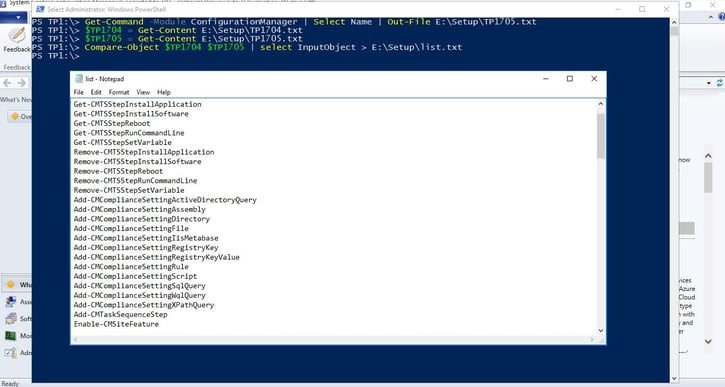
To get context about what the cmdlets do, or how to use them, you can use the get-help feature. The first time you run get-help, you will be asked about updating help (pro tip: the answer is always yes). Then you will see a window that looks like the screenshot below while help updates.


When it is complete, you’ll see the help file for the cmdlet you wanted more information about. In this example, it is the Get-CMTSStepInstallApplication cmdlet.
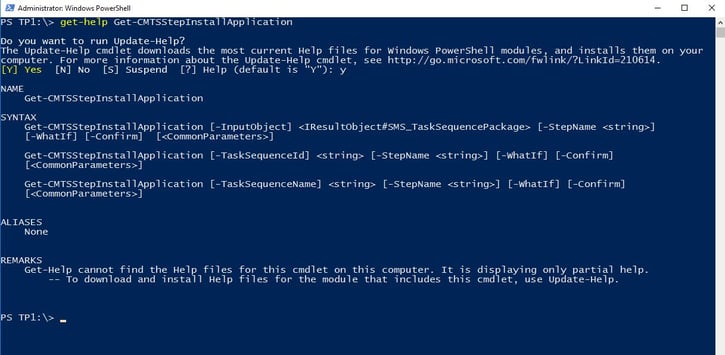
MDT 8443 Integration is Back
There was a problem with all console extensions using forms in TP1704, and I blogged about MDT integration being broken in the previous release. To recap, here’s the error message I saw when attempting to create an MDT boot image in TP1704.
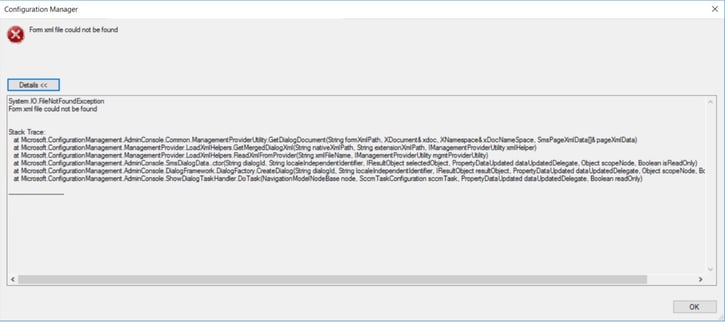
I’m happy to say that I have tested console integration with this tech preview and I am not running into the same errors I was seeing before.
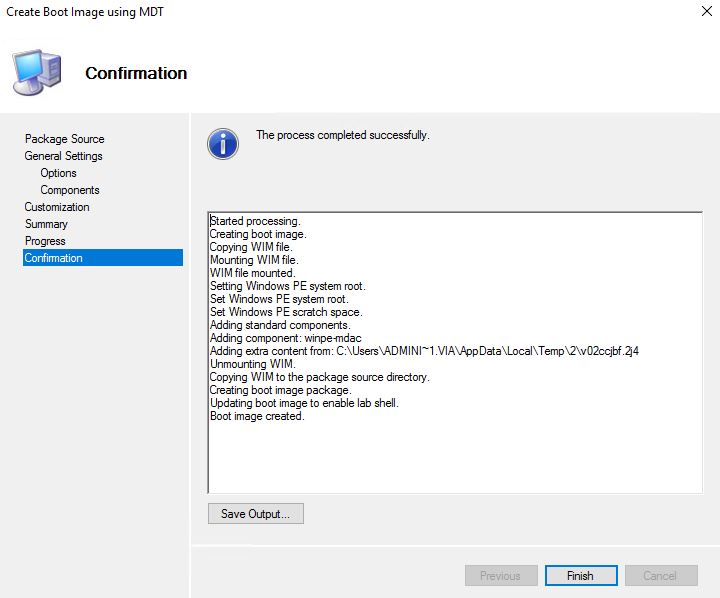
Fixing the Stuck Update Problem
If you’ve installed a few rounds of technical previews, you probably already know that the download of the update tends to get stuck for one reason or another. One of the most common issues is antivirus blocking the unpacking of the update before it is ready to install. However sometimes it is a timeout issue. In that case, you must restart the SMS_EXECUTIVE service on the site server, or restart the SMS_DMPDOWNLOADER component from within the monitoring node in the console as depicted below.
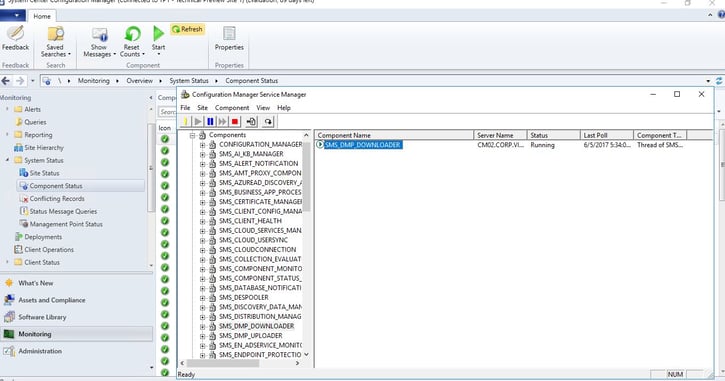
Either way, manual work has generally been required to get the download to move from “available” to “ready to install”. Now, there is a tool called CMUpdateReset.exe which is backwards compatible going as far back as TP1606 to help address the issue. The reset tool is found in the ConfigMgr install directory on your site server under cd.latest\SMSSETUP\Tools\CMUpdateReset
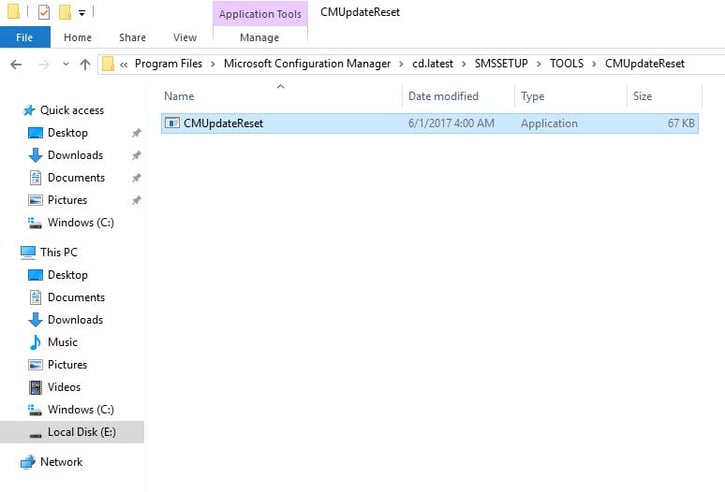
It’s shiny because it not only addresses download issues, but failed installs too. You’ll want to run it from the top level of your ConfigMgr installation hierarchy, and you’ll need the GUID of the update package (easily grabbed from the EasySetupPayload folder or DMPDownloader.log). There is a full list of pre-reqs you’ll need to successfully run the command, as well as supported parameters on the product documentation page. An example of a command you would run to fix a download issue is as follows:
Changes to the OMS Connector
If you were previously using an OMS connector (not the same as the Upgrade Readiness connector, I checked and it’s not impacted), you’ll need to re-add it as it doesn’t survive the upgrade. If you’re skipping this technical preview, just take note that it may impact you in a future upgrade. There is no word from the product team’s blog post announcing the build about this being a bug or intentional, it’s simply listed as a known issue at this point.
Changes to Client Settings for Windows Analytics
The first change we saw to client settings for Windows Analytics was documented in TP1703, however it appears that the settings have become more granular. Now you can specify unique telemetry settings for Windows 10, and unique settings 8.1 or older, for both client OS as well as Internet Explorer.
Here is a screenshot depicting how the client settings looked in TP1703, just in case you haven’t installed it or read my post about it.
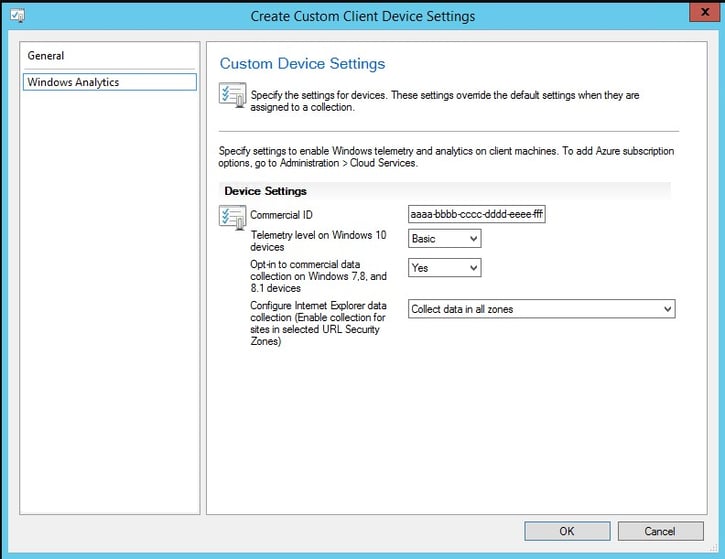
As you can see below, the options for TP1705 have indeed become more granular.
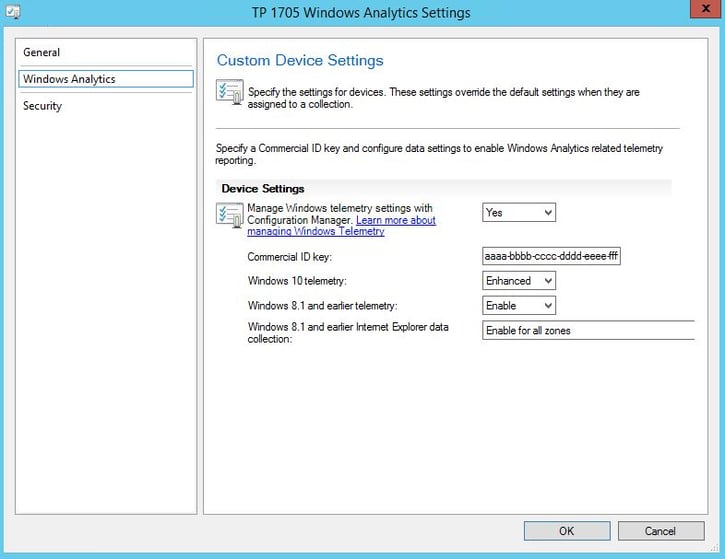
For the full list of documented features, be sure to check out the TechNet documentation for Technical Preview 1705 found here: https://docs.microsoft.com.




