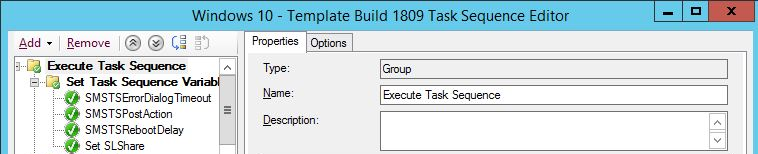ConfigMgr 1906 is now available for fast ring adoption.
This update is packed full of new features. In this ConfigMgr how-to, I’m showing you how you use one of these and unlock a stubbornly locked Task Sequence.
A Task Sequence can become locked if you have to kill the ConfigMgr console, or the console crashes, in anyway.
Prior to ConfigMgr 1906 you would be presented with the following dialog if the Task Sequence becomes locked. Your only choice would be to open the Task Sequence in Read-Only mode or wait 30 minutes for the object to become unlocked.
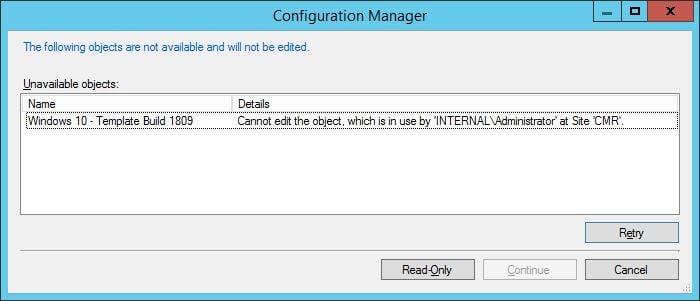
Alternatively, you could open up PowerShell from the ConfigMgr console…
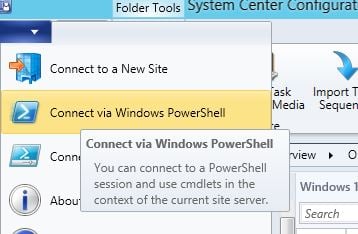
…and issue the PowerShell command:
Unlock-CMObject -InputObject (Get-CMTaskSequence -TaskSequencePackageId <TaskSequenceID>) -force
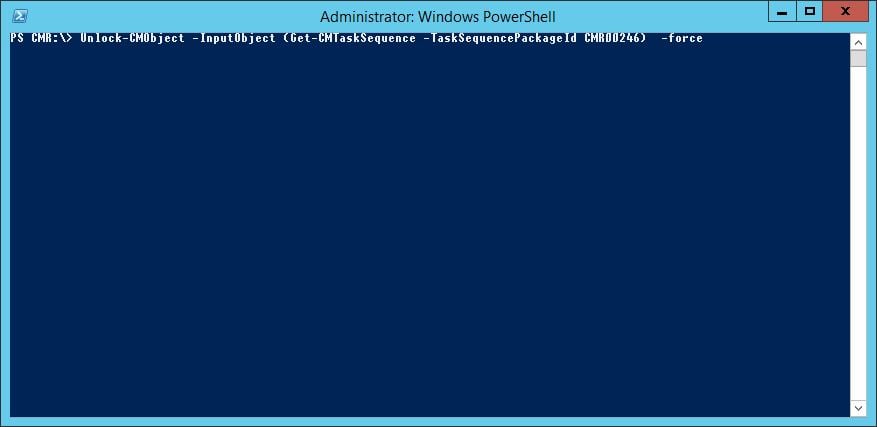
Before the existence of the Unlock-CMObject command we would have had to crack open SQL and run:
select * from SEDO_LockState where LockStateID 0
DELETE from SEDO_LockState where LockID = ‘%LockID from the select query%’
Thanks to ConfigMgr 1906 these locks can be quickly resolved. If your Task Sequence becomes locked, you will now be presented with the option to Discard Changes.
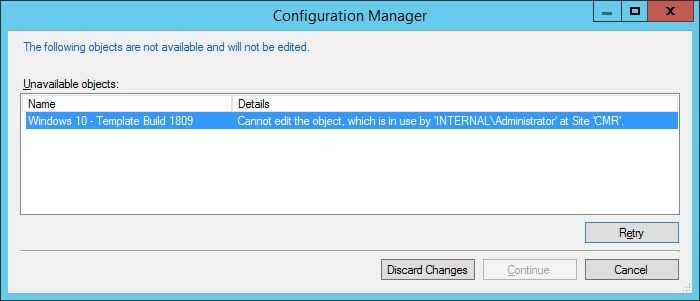
If you click that button, then you will be straight into editing mode in your Task Sequence.