It’s time for another release in the Configuration Manager as a Service model— the first release of the year, ConfigMgr 1902. The annual 02 release has become the standard for use as a baseline, and 1902 is no exception. This means you can download the media and use it for a fresh install of ConfigMgr or for an upgrade from CM 2012 (if you are still running that version). If you are already running ConfigMgr Current Branch, then use the in-console upgrade to get yourself up to this new release.
There are plenty of new features in this release of ConfigMgr. It’s one of the best yet IMHO. This blog post features a selection of my favorite additions.
Some Quick Wins
Here are a few quick win features. These are things I’ve been hoping would be added for a while, or that I think will make ConfigMgr admins lives a lot easier.
- View a task sequence. This new feature has been often requested. ConfigMgr admins can now open a task sequence in View mode. This is the default action for a task sequence if you double-click it, or you can right-click and select from the context menu. This is a fantastic addition to ConfigMgr. Simple but effective.
- A view first screen only during a remote-control session. For users with multiple screens it can be difficult to view all the screens when connecting with the ConfigMgr Remote Control viewer. To assist with this problem the admin is now given the choice to be able to see the first screen only or all screens.
- Editing and copying PowerShell scripts in the Run PowerShell Scripts feature. This powerful feature gets a much-improved tweak. Now admins can edit and copy without having to recreate the script just to make a simple amendment.
- Importing a single index of an operating system image. As Microsoft has added more and more SKU’s to the Windows 10 WIM file, both the size of the image and time it takes to offline service the WIM have increased. This much needed feature reduces both, streamlining the experience. When using this feature ensure you choose Extract a specific image index from the specified WIM file when importing the image file .
- Optimize image servicing. To complement the streamlining of single index images, you can also remove superseded updates from a single index image when running a schedule offline service. When running the schedule enable the option Remove superseded updates after the image is updated.
- SSearch for a device by its MAC address. Whenever I work on a customer site, I tend to add in a query to search for a MAC address to assist me with OSD work. Now it’s possible to search for a MAC address directly from the Device view.
- Improved Run PowerShell Script task sequence step. Previously, this step was restricted to running a PowerShell script. Now, with 1902, an admin can enter PowerShell code into the step, avoiding the need to provide a package. That’s a nice win!
ConfigMgr 1902 is a lot more than some quick wins though. Below I provide more detail on some of the things that stood out for me.
Cloud Management Gateway Improvements
If you are using the Cloud Management Gateway service, then you now have the option to stop the service should you reach a specified threshold in data transfer. To configure this, outbound alerts need to be configured and the new feature setting Stop this service when it exceeds the critical threshold should then be enabled.
The Cloud Management Gateway can now be added to ConfigMgr boundary groups, this an awesome feature which allows you to potentially re-direct traffic away from WAN bottlenecks and can be useful in VPN and branch office setups.
Notification Behavior Changes
Some TLC has been added to the notifications which users will receive when their device requires a restart or if software changes are needed. With Windows 10, the toast notification can quickly disappear from sight and users suddenly get an unexpected kick from their machine – not ideal.
The new behavior is more intrusive to users, allowing them to decide on the appropriate action without any shocks along the way.
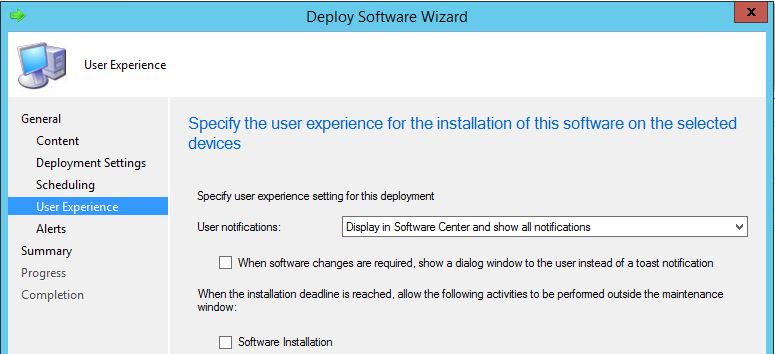
For software changes, this is implemented by selecting the option When software changes are required, show a dialog window to the user instead of a toast notification from the User Experience tab of a deployment or during the Deployment Wizard only when creating a Required deployment.
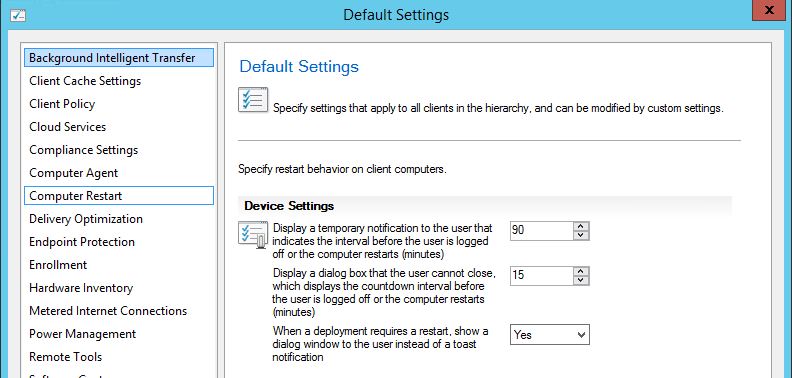
To set this for Computer Restarts, a client setting change is needed. In the Computer Restarts group the When software changes are required, show a dialog window to the user instead of a toast notification option is set to Yes. The client setting then needs to be deployed out to devices.
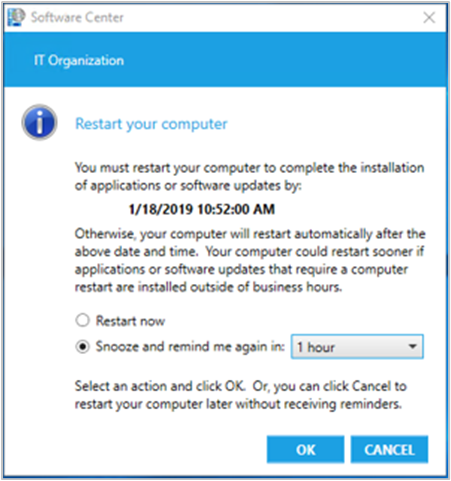
Switch on Maintenance Mode for Distribution Points
This is an awesome addition to ConfigMgr, the ability to place a DP into maintenance mode. In maintenance mode:
- Content isn’t distributed to it
- Management Points won’t return the ‘offline’ DP to clients for content
- DP properties become read-only in the console, so no changes can be made to them
- If you update the site, DPs in maintenance mode will still be updated.
- Scheduled tasks, such as content validation, continue to execute
This feature is great news in the following scenarios; if you need to react if a Distribution Point goes offline e.g. hardware failure, if you have set up DP and are shipping it out to its intend location or if you are simply patching the server and want to take it offline for a while.
The feature can be enabled from the Administration workspace under the Distribution Points node. The Enable Maintenance Mode setting can be turned on via the ribbon or by the right-click context menu. It is possible to select multiple DPs at once.
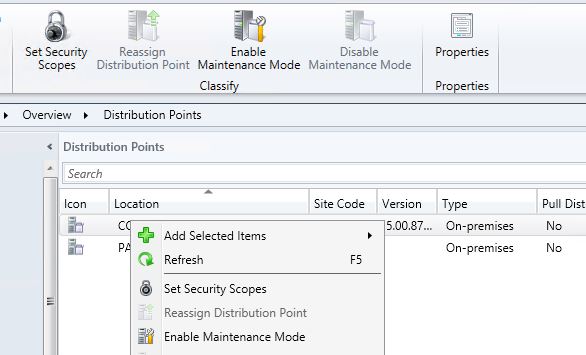
Phased Deployments Get Better
I’ve written about phased deployments before on the Insights blogs, these are neat way to stagger deployments, be it task sequence, apps or software updates. ConfigMgr 1902 introduces a couple of new features for phased deployments.
Now we have dedicated monitoring for phased deployments. In the Monitoring workspace you will see a new entry for Phased Deployments.
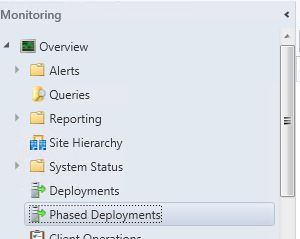
Finally, you can now specify the number of devices which have reported a successful deployment instead of a percentage value. This is particularly handy if you have a collection targeted which is variable in nature.
To do this, when creating your phased deployment, select Number of devices successfully deployed as the criteria for success of the first phase from the Settings page of the deployment wizard.
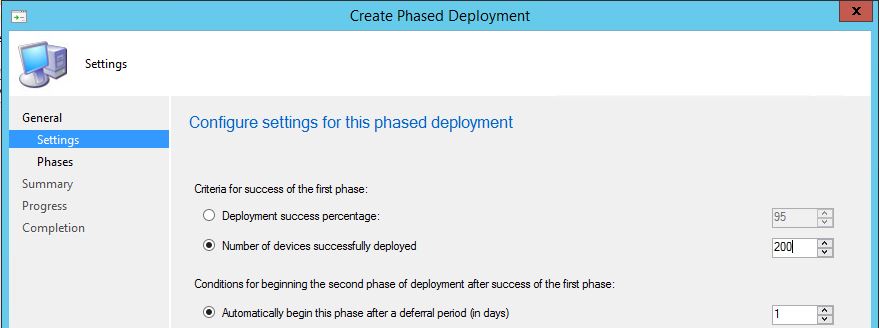
Check Out More
There are more great features which have made it into ConfigMgr 1902. As always, I recommend that you take a look at the Microsoft What’s new in version 1902 of Configuration Manager Current Branch documentation and then start to update your site.
ConfigMgr 1902 is currently in the fast ring. If you want to become an early adopter then you can add your hierarchy to the early adopters ring, more details here. Otherwise, just wait a little while. It will soon be available as a baseline download and appear in the ConfigMgr console.




